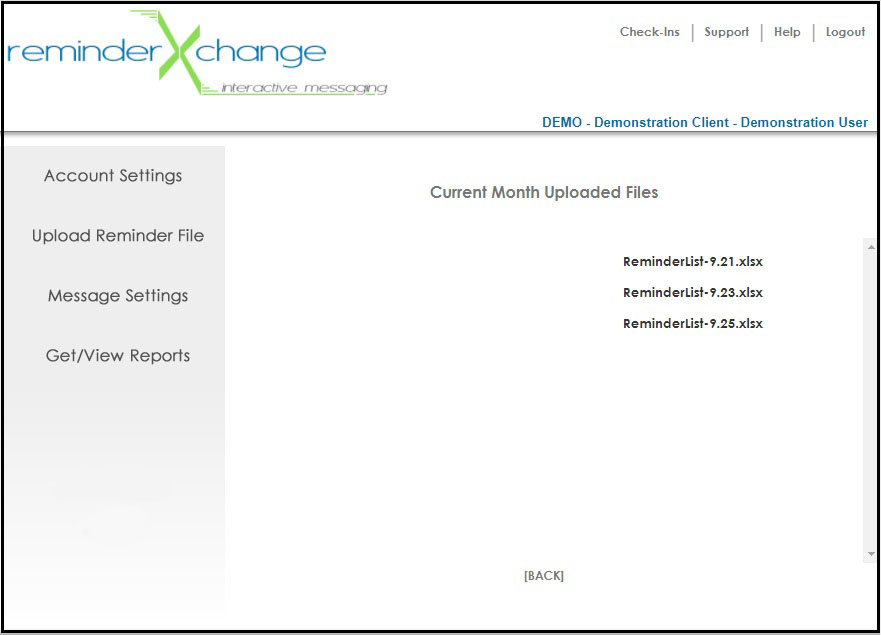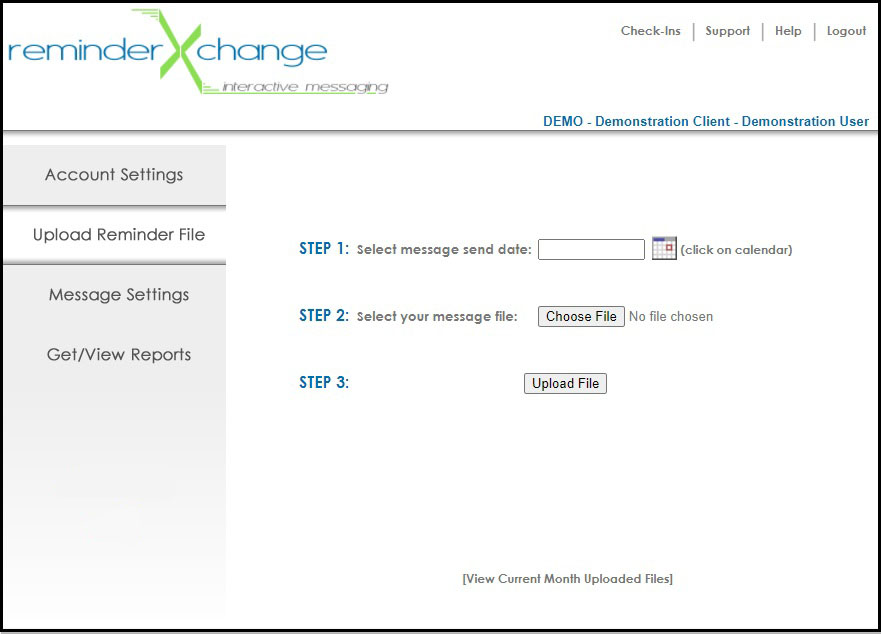
Uploading Files
The Uploading Files, or Upload Reminder File, feature allows users to send their lists, reports and export files to reminderXchange for processing. These lists, report and export files contain the infomration we need to send ou the various types of messages to your clients. Upon receiving uploaded files, reminderXchange initiates the process of contacting each person on the list via phone, text or email depending on your setup and configuration.
Following are instructions for use and the uploading of files:
Select the date for which you want the messages, calls, texts and/or emails to be sent. You may do so by clicking on the Calendar icon and selecting the desired date.
Next, click the 'Browse' button and select the file from your system you wish to be uploaded.
Note: File types allowed for upload include: .CSV, .TXT, .XLS, .XLSX and .PDF. If you attempt to upload a file that is not of one of these types, you will receive a notification that your file cannot be accepted and your file will not upload.
Once you have selected a date and a file, click the 'Upload File' button.
You will receive a message that says you have successfully uploaded your file and the page will refresh.
To view all files that have been uploaded within the current month, select the '[View Current Month Uploaded Files]' link. This will load a page/list of all reports that have been uploaded to our system from your office for the current calendar month. You may click on any of the items listed to view or download as desired.
UPLOADING FILES SCREEN:
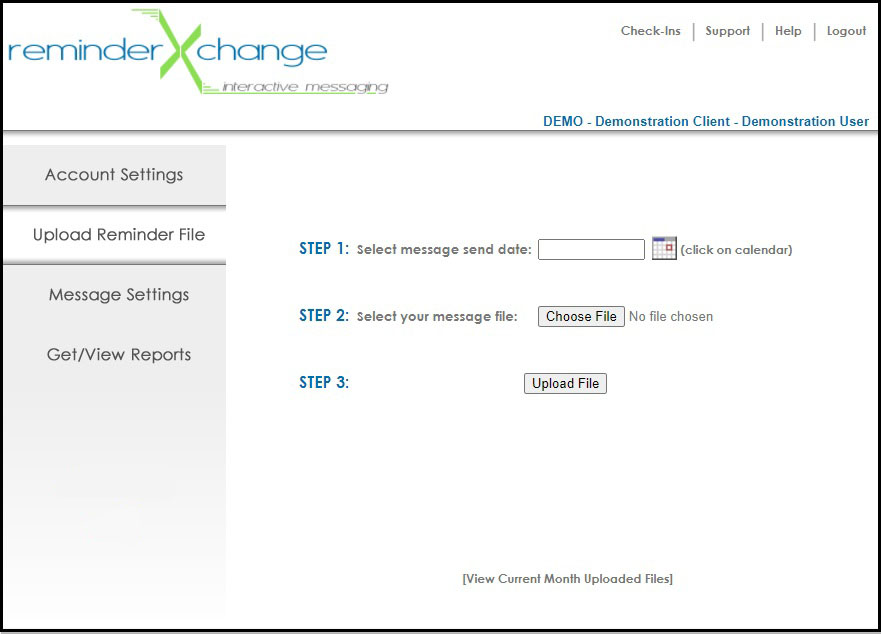
CURRENT MONTH'S UPLOADED FILES SCREEN/LIST: